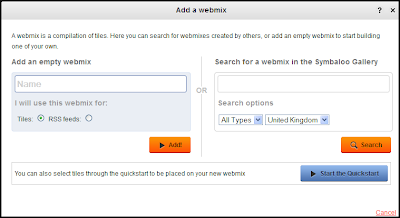For those of us who store a lot of bookmarks from both official Second Life websites as well as residents' blogs, one of the best ways to manage all that content is by using Symbaloo.
Symbaloo is a start page that simplifies managing bookmarks by allowing its users to create a visual icon ('tile') for each bookmark. Symbaloo is therefore a very convenient and easy way to keep track of all your Second Life content, rather than the conventional method of searching through a list of standard bookmarks stored in your browser.
Since Symbaloo stores all of your bookmarks 'in the cloud' this means you won't lose any of your Second Life bookmarks, and you'll be able to access them from anywhere including on all of your devices. Once you've created a page ('webmix') of tiles you can also share them with the wider Second Life community.
1/ Click the '+' sign at the top of the Symbaloo page and the window pictured above will open.
2/ Give it a name and click 'Add' and your webmix is ready to add tiles to.
As you can see there are other options to begin your webmix, such as using the quick start option. This will allow you to add existing tiles created by Symbaloo to your page rather than starting with an empty webmix.
1/ Hover your curor over an empty cell and click it.
2/ A side window will open (see image above).
3/ Paste a url in the space provided and name it in the space below the url.
4/ The window may then automatically select an appropriate icon for you. You can choose to use that icon, select another, or upload your own image. If you use your own image a small one is best (around 100 X 100 pixels).
5/ When you have finished click 'Save' and your tile will be added to your webmix.
The Second Life Webmix is a selection of urls and SLurls I have collected that are not only useful to me but possibly to a number of other residents (click the image above to go to the webmix page).
The top of the webmix page has all the essential Second Life websites allowing very quick and easy access:
The other tiles are mostly taken up with some of the most popular and useful SLurls, including sandboxes, and some of the more popular clubs and art galleries. Hovering your cursor over each tile will display the name of the SLurl.
1/ Open the Symbaloo page in your browser.
2/ Drag the icon next to the url address near the top of your browser to your desktop. If the url on your desktop does not show the Symbaloo icon, to make it easily recognisable you can do the following:
3/ Copy the Symbaloo icon image above to your PC.
4/ Right click on the url on your desktop and select 'Properties'
5/ Select 'Change Icon' then click 'Browse'
6/ Browse to where you saved the image above and select it.
7/ Click 'OK'
Now you can instantly access all your Second Life web content as well as your favourite SLurls, which means you can enter Second Life at the place of your choosing and not necassarily your home or last location.
Using Symbaloo as a Second Life start page can be a very useful tool. Try out the page I created, and if you like it you can create and share your own Second Life webmixes on Symbaloo.
Symbaloo is a start page that simplifies managing bookmarks by allowing its users to create a visual icon ('tile') for each bookmark. Symbaloo is therefore a very convenient and easy way to keep track of all your Second Life content, rather than the conventional method of searching through a list of standard bookmarks stored in your browser.
Since Symbaloo stores all of your bookmarks 'in the cloud' this means you won't lose any of your Second Life bookmarks, and you'll be able to access them from anywhere including on all of your devices. Once you've created a page ('webmix') of tiles you can also share them with the wider Second Life community.
Creating A Symbaloo Webmix
A webmix is the name Symbaloo has chosen for a page of tiles on a specific subject. For instance, if you are an enthusiastic fashion guru in Second Life you may wish to create a page of tiles dedicated to that subject. Creating your own webmix is simple:1/ Click the '+' sign at the top of the Symbaloo page and the window pictured above will open.
2/ Give it a name and click 'Add' and your webmix is ready to add tiles to.
As you can see there are other options to begin your webmix, such as using the quick start option. This will allow you to add existing tiles created by Symbaloo to your page rather than starting with an empty webmix.
Adding Tiles To Your Symbaloo Webmix
Once you have a webmix page and named it, adding tiles is easy.1/ Hover your curor over an empty cell and click it.
2/ A side window will open (see image above).
3/ Paste a url in the space provided and name it in the space below the url.
4/ The window may then automatically select an appropriate icon for you. You can choose to use that icon, select another, or upload your own image. If you use your own image a small one is best (around 100 X 100 pixels).
5/ When you have finished click 'Save' and your tile will be added to your webmix.
The Second Life Webmix
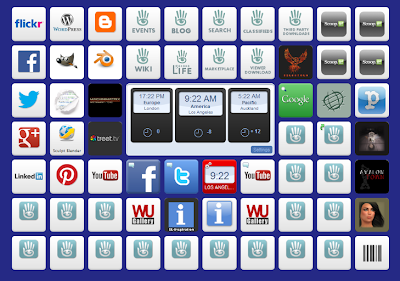 |
| The Second Life webmix (click to go to page) |
Functionality of the Second Life Webmix
The central panel is used to display a number of features when the relevant tile is clicked:- Three clocks that can be set for different time zones (very useful for Second Life).
- Google search
- A compacted version of your Facebook page and Twitter feed.
- Your YouTube page can also be displayed here in a compressed form.
- Any RSS feeds added to the webmix will also be displayed here.
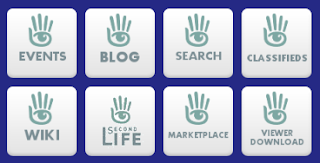 |
| Second Life website tiles |
- Wiki
- Marketplace
- Events
- Blog
- Search
- Classifieds
- Dashboard
- Viewer Download
The other tiles are mostly taken up with some of the most popular and useful SLurls, including sandboxes, and some of the more popular clubs and art galleries. Hovering your cursor over each tile will display the name of the SLurl.
Creating Quick Access To The Second Life Webmix
Once the Second Life webmix has been added to your Symbaloo start page (click on the image above to get it), you can of course use it as your homepage. However, as not everyone will want to do this there is another way to create quick access to it, rather than searching through a list of bookmarks.1/ Open the Symbaloo page in your browser.
2/ Drag the icon next to the url address near the top of your browser to your desktop. If the url on your desktop does not show the Symbaloo icon, to make it easily recognisable you can do the following:
3/ Copy the Symbaloo icon image above to your PC.
4/ Right click on the url on your desktop and select 'Properties'
5/ Select 'Change Icon' then click 'Browse'
6/ Browse to where you saved the image above and select it.
7/ Click 'OK'
Now you can instantly access all your Second Life web content as well as your favourite SLurls, which means you can enter Second Life at the place of your choosing and not necassarily your home or last location.
Using Symbaloo as a Second Life start page can be a very useful tool. Try out the page I created, and if you like it you can create and share your own Second Life webmixes on Symbaloo.